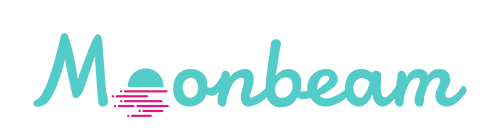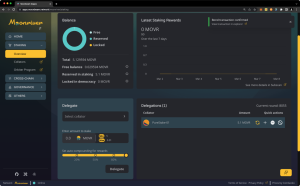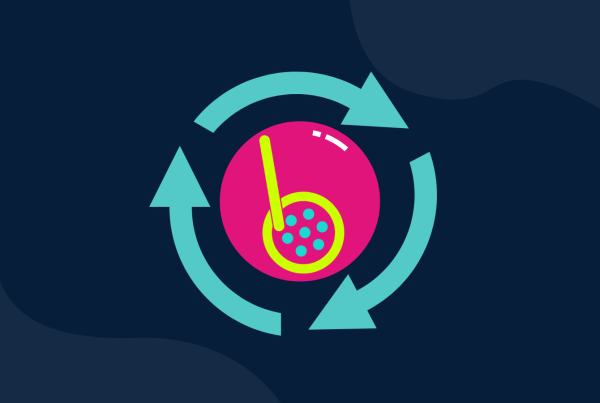This is an updated version of the article that was originally published on August 26, 2021 and updated on March 9th, 2023. This new update includes the change in the staking experience.
This tutorial will guide you through the process of staking your Moonriver tokens (MOVR) on Moonriver using the dApp built by the Moonbeam Foundation.
The dApp works on Moonbase Alpha (for demo purposes), Moonriver, and Moonbeam. Make sure you select the Moonriver network in order to stake Moonriver tokens (MOVR). If you want to stake Glimmer tokens (GLMR) on Moonbeam, please check out the How to Stake GLMR Tokens on Moonbeam and Earn Staking Rewards guide.
Get Started with the Dashboard
To get started with the dashboard, navigate to apps.moonbeam.network/moonriver. Press Connect Wallet in the upper right corner. Click on your desired network if it isn’t already selected. Then click on the EVM wallet you’d like to use with the Moonbeam dApp. For the purposes of this guide, MetaMask will be used.
Your preferred EVM wallet will pop up and ask you to sign in. Once signed in, you will be prompted to select the account to connect to the dApp and accept permissions.

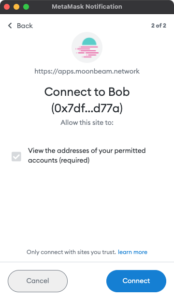
You will also need to connect your preferred EVM wallet to Moonriver. Moonriver (MOVR) tokens are not ERC-20s but native protocol tokens. Therefore, you must add Moonriver as a custom network in MetaMask. The dApp will help you switch to the right network, but if you need help, please check out our documentation on connecting MetaMask to Moonriver (or Moonbase Alpha if that is the case).
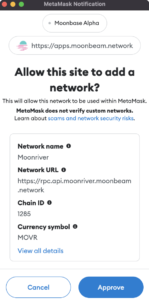
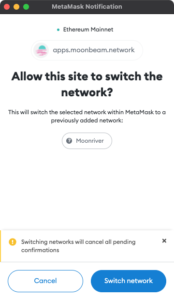
Upon accepting permissions and changing the network to Moonriver, you will be redirected to the main dashboard where you’ll find details about your accounts balance, cross chain assets, staking data, and more.
If you’d like to change the network the dApp is connected to, you can do so by clicking the button under the network icon in the top left corner, and selecting a different network. For testing purposes, you can switch to the Moonbase Alpha TestNet and try staking with DEV tokens (they have no monetary value). However, to stake your MOVR tokens and earn staking rewards, you need to be switched to Moonriver.
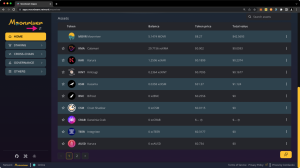
How to Delegate a Candidate
Token holders can delegate a collator candidate by staking tokens and adding to the collators stake. In return, the collator will share the rewards received from producing blocks amongst all of their delegators. So, your reward will be based on how much you contributed versus the total amount bonded to the collator. For more information on reward distribution, check out our documentation on staking reward distribution.
You can set up your delegation so that a percentage of your rewards will automatically be compounded, so you don’t have to manually claim and restake your rewards. You can choose a percentage between 0-100 and update this value at any time.
Please note: If you delegated candidates prior to November 3, 2022, your auto-compounded percentage for each delegation is set to 0% by default. You can review the section below on How to Make Changes to Auto-Compounded Percentage to make changes to your existing delegations.
To delegate a candidate, head to the staking dashboard by expanding the Staking dropdown and clicking on Overview.
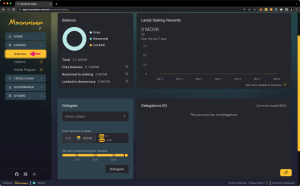
From the staking dashboard, you will be able to add stake and delegate collator candidates, modify existing stakes, and get an overall glimpse of your staking activity.
To delegate a candidate, the first step you’ll need to take is to determine the candidate you want to delegate. To get started, you can click on Select a collator.
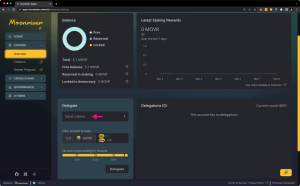
The collator menu will open up and you will be able to see data for each of the collators in the active and waiting pools.
This example uses the following collator candidate account:
0x6E2b8C8734e9b0184e4b0193EeEC2790C1bf2d2d (PureStake-01) – Please do your own research on which collator candidate to select.
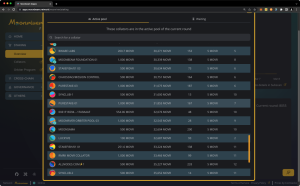
You can toggle between the Active Pool tab, which contains collators who are producing blocks and earning rewards, and the Waiting tab, which contains collators who are not yet producing blocks or earning rewards. To move from the waiting pool to the active pool, a collator must be in the top 72 collators by stake. Please note that the number of candidates in the active pool can change over time and has previously been increased via democracy.
In the second to last column on the right, you will see a minimum bond amount. Although the MOVR protocol has a 5 MOVR minimum bond amount, this column is a variable figure reflecting the minimum amount you need to delegate to that particular collator to earn rewards.
To optimize your staking rewards, you should generally choose a collator with a lower total amount bonded. In that case, your delegation amount will represent a larger portion of the collator’s total stake and you will earn proportionally higher rewards. Secondly, you can consider collator performance by reviewing the number of blocks each collator produced in the last round. The Blocks last round column displays this data. These figures will vary widely, however, 0 blocks produced in the last round typically suggests poor collator performance. For more information about collator performance, you can view the Collator Leaderboard on Moonscan.
To initiate a delegation, simply click on the collator you would like to delegate. Next, you’ll need to:
- Verify you selected the correct collator and the address looks correct
- Enter the amount of tokens you would like to stake. This example uses 6 MOVR tokens
- Move the Auto-compounded reward percentage slider to set the percentage. For this example, 80% is used
- Click Delegate
The dApp has two buttons next to the stake amount box that will autofill the collator’s minimum delegation amount or your maximum amount possible (setting aside enough for fees). If you try to bond less than the collator’s minimum bond amount, you’ll receive an error message upon clicking Delegate.
Your EVM wallet will pop up and you will be prompted to sign a transaction.
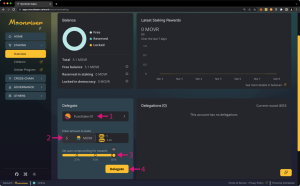
Once you have signed the transaction, you will see a delegation transaction sent notification in the top right corner.
If successful, you will see a Delegation transaction confirmed notification and your dashboard will be updated to include the delegation.
You can hover over the auto-compounding icon to view the current percentage of rewards set to auto-compound.
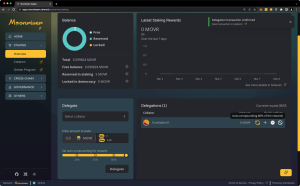
If you check your EVM account, you will see that your balance has decreased by the amount of tokens staked (plus gas fees). Please note that it could take a couple of minutes for your wallet to reflect any changes to the free balance.
How to Make Changes to the Auto-Compounded Percentage
If at any time you want to change the percentage of rewards set to auto-compound, you can easily do so by clicking on the auto-compounding icon.
A pop-up will appear where you can make changes to the percentage:
- Click on the auto-compounding icon
- Move the slider to change the percentage. For this example, the slider was moved from 80% to 100%
- To confirm the changes and send the transaction, you can click on Confirm. Your EVM wallet will pop up and you can sign the transaction
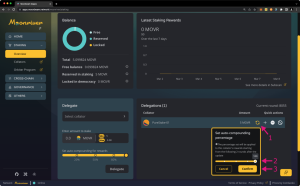
Now if you hover over the auto-compound icon again, it should show that the percentage has been updated. For this example, it’ll show 100% of rewards are set to auto-compound. However, the change to your rewards will be applied two rounds after the request has been made.
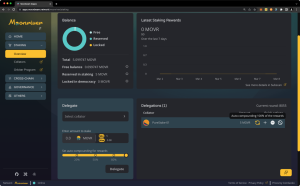
How to Make Changes to Delegations
Any delegation in the list of delegations can be modified to bond or unbond funds. Please note that if you decide to unbond a portion of your funds, you will still need to meet the minimum delegation requirement of 5 MOVR tokens on Moonriver (and 1 DEV token on Moonbase Alpha). If you want to remove the entire delegation, skip ahead to the next section.
To try bonding additional funds:
- Click the + icon next to the collator candidate you want to modify
- Specify the amount you would like to increase your delegation by. In this case, we are increasing our bond by 0.1 MOVR
- Click Confirm
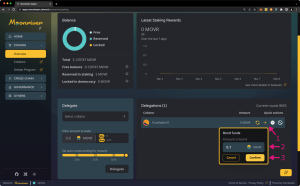
Your EVM wallet will pop up and prompt you to confirm and sign the transaction. Once you have signed the transaction, you will see a delegation transaction sent notification in the top right corner.
Once the transaction has been confirmed and you receive the Bond transaction confirmed notification, the dashboard will automatically update to include the new bond amount. Now you have staked a total of 5.1 MOVR tokens.
How to Reduce or Revoke a Delegation
Reducing a delegation or revoking a delegation is a two step process that involves an initiation step and an execution step. To initiate the request to reduce a delegation, take the following steps:
- Click on the – icon
- Enter the amount you would like to reduce your bond by. Remember, you can’t reduce a delegation below the collator’s minimum bond unless you choose to revoke it entirely. If you try to reduce a delegation below the collator’s minimum bond, you’ll receive an error upon clicking Confirm
- Press Confirm
You will be prompted to sign a transaction in your EVM wallet. Once you have signed the transaction, you will see a delegation transaction sent notification in the top right corner.
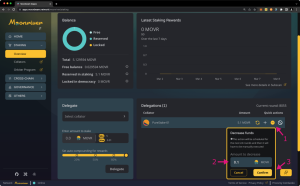
Once the transaction has been confirmed and you receive the Decrease transaction confirmed notification, the dashboard will update and show you a message next to the revoked delegation stating that there is a pending decrease request. At this time, you have the option to cancel this initiation request. Once the exit delay period has passed (24 rounds in Moonriver), you can return to this staking dashboard and execute the request, after which you will see the unbonded funds in your free balance.
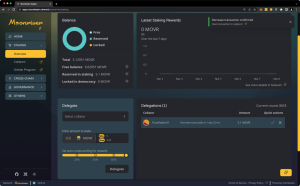
Revoking a delegation is the same two-step process as reducing a delegation, involving an initiation step and an execution step. To revoke a delegation, click on the X icon to start and confirm the transaction in your EVM wallet. Once the exit delay period has passed (24 rounds in Moonriver), you can return to this staking dashboard and execute the request, after which you will see the unbonded funds in your free balance.
That’s it! Now you’ve successfully delegated a collator candidate, updated the delegation amount, and then removed the delegation. You have all the tools necessary to get started with staking on Moonbase Alpha and Moonriver!