This is a version of How to Create a Moonriver/Ethereum Address posted on June 8, 2021. To create a Moonbeam/Ethereum Address you will need to follow the same steps when creating a Moonriver/Ethereum address.
A key feature that makes Moonbeam/Moonriver’s Ethereum compatibility unique is the use of a unified account system. Under such a scheme, token holders can utilize Ethereum-style accounts and keys to interact with network modules that are native to Substrate (governance, staking) — not only the EVM. Therefore, if you have an existing Ethereum account AND its associated private key, congrats! You already have a valid Moonbeam address.
This Moonbeam Foundation recommends creating an account using Ledger or MetaMask where you will be able to claim tokens through the Foundation dApp. However, for those who don’t have a valid Ethereum account, this guide will outline a few easy ways you can create one. Here are the methods we will discuss:
- MetaMaskGo to page https://d1e1m6jvqfoi0h.cloudfront.net/tutorials/how-to-create-a-moonbeam-ethereum-address/#metamask (hot wallet)
- Ledger Nano S or XGo to page https://d1e1m6jvqfoi0h.cloudfront.net/tutorials/how-to-create-a-moonbeam-ethereum-address/#ledger (hardware wallet)
- Math WalletGo to page https://d1e1m6jvqfoi0h.cloudfront.net/tutorials/how-to-create-a-moonbeam-ethereum-address/#math (hot wallet)
- Nova WalletGo to page https://novawallet.io/ (hot wallet)
- TalismanGo to page https://www.talisman.xyz/ (hot wallet)
- SubWalletGo to page https://www.subwallet.app/ (hot wallet)
- Moonkey ToolGo to page https://d1e1m6jvqfoi0h.cloudfront.net/tutorials/how-to-create-a-moonbeam-ethereum-address/#moonkey (cold wallet)
Safety Note: This guide explains a few methods of creating a valid Ethereum account. You will need to take extra precautions to ensure you have securely generated an Ethereum account and are safely storing the private key/mnemonic. Private keys/mnemonics provide direct access to your funds and should be kept in a safe, offline location.
Creating a Moonbeam Address Using a Hot Wallet
Broadly speaking, hot wallets provide an “online” place to store crypto funds. They are generally easier to use and give faster access to your funds because they are always connected to the internet.
However, the benefits that this type of wallet gets from being always online come with some drawbacks, mainly related to security. While generally protected through a password, your private keys for signing transactions are still exposed to the internet, making it more susceptible to hackers.
Any Ethereum-style wallet that is able to connect to a custom Ethereum network should be able to connect to Moonbeam. Two examples are MetaMask and Math Wallet. Other hot wallets have native support for Moonbeam, including FearlessGo to page https://fearlesswallet.io/, Nova WalletGo to page https://novawallet.io/, TalismanGo to page https://www.talisman.xyz/, and SubwalletGo to page https://www.subwallet.app/.
In the following sections, you will find tutorials on creating a valid Ethereum-style address for each of these wallets.
MetaMask
To get started with MetaMask, you can follow this tutorial on the official MetaMask documentation pageGo to page https://metamask.zendesk.com/hc/en-us/articles/360015489531-Getting-started-with-MetaMask. Once you have installed the extension, follow the account creation wizard. Make sure to store your mnemonic safely.
When MetaMask is fully set up, you’ll have your Moonbeam address displayed at the top of the extension window. Clicking on it will copy its value to the clipboard.
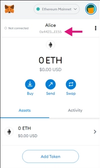
Safety Note: Please ensure you are securely generating an Ethereum account and safely storing its private key/mnemonic. Private keys/mnemonics provide direct access to your funds.
Once the Moonbeam Network had launched you will be able to connect MetaMask to Moonbeam.
Ledger (Nano S and Nano X)
To get started with Ledger on Moonbeam, you can follow this tutorialGo to page https://docs.moonbeam.network/tokens/connect/ledger/moonbeam/ that takes you through the steps of installing the Ethereum and Moonbeam apps on your Ledger hardware wallet. For Moonriver, you can follow this tutorialGo to page https://docs.moonbeam.network/tokens/connect/ledger/moonriver/, which will install the Ethereum and Moonriver apps. You’ll need to install the Ethereum app first as the Moonbeam and Moonriver apps are dependent on it. Make sure that you are running the latest Ledger Live and the latest version of the hardware wallet’s firmware.
Once you’ve installed the Ethereum and Moonbeam Ledger apps, you can connect it to MetaMask following this tutorial. After doing so, you’ll have your Moonbeam (Ethereum) address displayed at the top of the extension window. Clicking on it will copy its value to the clipboard.
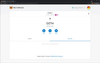
Safety Note: You are entirely responsible for securely generating an Ethereum account and safely storing its private key/mnemonic. Private keys/mnemonics provide direct access to your funds.
Then, you can connect MetaMask to Moonbeam, to interact with it using your Ledger device.
Math Wallet
To get started with Math Wallet, you can follow this articleGo to page https://docs.moonbeam.network/tokens/connect/mathwallet/ from the Moonbeam documentation page. Once you have installed the extension, make sure you select Ethereum as a network, after which you can follow the wallet creation instructions. (make sure to store your mnemonic safely).
After you’ve finished creating a wallet, your Moonbeam (Ethereum) address will be displayed on the main screen of the extension window, from which you can copy it manually or using the wallet menu (by clicking on the three dots).
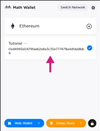
Safety Note: You are entirely responsible for securely generating an Ethereum account and safely storing its private key/mnemonic. Private keys/mnemonics provide direct access to your funds.
You can connect Math Wallet directly to Moonbeam once it is listed as a supported network.
Nova Wallet
Nova Wallet is a mobile wallet for the Polkadot and Kusama ecosystems. To get started, you can download the Nova Wallet app from the Apple App Store or the Google Play Store.
After downloading has completed, you can choose to create a new wallet, import an existing wallet, or connect your hardware wallet.
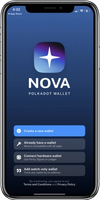
Safety Note: If you created a new wallet, you are entirely responsible for safely storing your mnemonic. Private keys/mnemonics provide direct access to your funds.
If you’ve created a new wallet, you can access your Moonbeam/Moonriver address from the Settings:
1. Click on Settings
2. Under GENERAL, select Wallets
3. Select the wallet you want to get the address of
4. Scroll down until you find Moonbeam. Then click on Moonbeam and a pop up will appear where you can copy your address
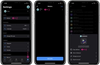
Talisman
Talisman is a multi-chain wallet that supports Polkadot, Kusama, Ethereum, and more. To get started with Talisman, you can download the Talisman Chrome extension from the Chrome web store.
After downloading, you can choose to create a new wallet or import an existing wallet.
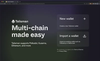
Safety Note: If you’ve created a new wallet, it is recommended to backup your recovery phrase (mnemonic). If you don’t backup your recovery phrase, you may lose access to your funds. You are entirely responsible for storing your private key/mnemonic, which provides direct access to your funds.
If you’ve created a new wallet, you can access your Moonbeam address by clicking on All accounts and selecting My Ethereum Account from the dropdown. From there, you can select GLMR to view information about your Moonbeam account or MOVR for your Moonriver account.
To copy your Moonbeam/Moonriver address, click on the Copy button to copy in the top left corner.
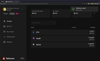
SubWallet
SubWallet is a wallet for the Polkadot and Kusama ecosystems that is available as a mobile or desktop app. To download the mobile or desktop app, please refer to SubWallet’s website.
Once you’ve downloaded the app, you can click Get started and create a new account or import an existing account.
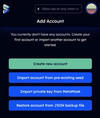
To create a Moonbeam account, you can take the following steps:
1. Check the box next to Account 1 – EVM
2. Save your mnemonic
3. Check the I have saved my mnemonic seed safely check box
4. Click Next
Safety Note: If you created a new wallet, you are entirely responsible for safely storing your mnemonic. Private keys/mnemonics provide direct access to your funds.
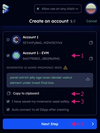
On the next screen, you can enter a password for the account and add it.
Next you’ll be prompted to select a network:
1. Search for Moonbeam
2. Toggle Moonbeam to on
3. Click Confirm
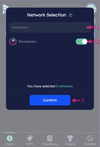
From the Allow use on any chain dropdown, you can select Moonbeam or leave it as is to allow the app to be used on any network including Moonbeam. To copy your address you can click on the copy icon at the top of the screen.
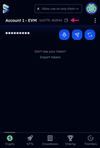
Creating a Moonbeam Address Using a Cold Wallet
Broadly speaking, cold wallets provide an alternative way to store crypto funds where the private key (used for signing transactions) is stored offline. These can include hardware wallets or even writing down the mnemonic seed/private key on a piece of paper and storing it securely.
Generally, they are much more secure than hot wallets because they are not connected to the internet, and transaction signing happens offline, so your private key is never exposed. However, funds are not usually as easily accessible as in hot wallets.
This tutorial goes through the steps of creating a Moonbeam-compatible account (mnemonic, private key, and public address) offline, using the moonkey tool.
Getting the Moonkey Tool
The first step is to fetch the moonkey binary file hosted on GitHub. To do so, you can download either an executable binary file (.exe) for Windows systems or a binary file (tested on Linux/Ubuntu and MacOS systems):
Once you’ve downloaded the tool, ensure you have the correct access permissions to execute the binary file. Next, check that you have the right version by checking the downloaded file hash.
For Windows systems, open the terminal and head to the folder where the moonkey.exe binary file is located. Once there, you can use the certutil -hashfile command to calculate the SHA256 hash:98cdf3f51a3275cb9ceb037b7e4ca679c8ede2995f97c3c17f712c6ad1d3f252

For Linux-based systems such as Ubuntu, open the terminal and head to the folder where the moonkey binary file is located. Once there, you can use the sha256sum tool to calculate the SHA256 hash:
019c3de832ded3fccffae950835bb455482fca92714448cc0086a7c5f3d48d3e

For MacOS systems, you need to open the terminal and head to the folder where the moonkey binary file is located. Once there, you can use the shasum -a 256 command to calculate the SHA256 hash:
019c3de832ded3fccffae950835bb455482fca92714448cc0086a7c5f3d48d3e

After you’ve verified the hash, it is recommended to move the binary file to an air-gapped machine (no network interfaces). You can also check the hash of the file in the air-gapped device directly.
Generating an Account with Moonkey
Using the moonkey binary file is very straightforward. Every time you execute the binary, the information related to a newly created account is displayed.
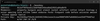
This information includes:
- Mnemonic seed: a 24-word mnemonic that represents your account in readable words. This gives direct access to your funds, so you need to store these words securely
- Private key: the private key associated with your account, used for signing. This is derived from the mnemonic seed. This gives direct access to your funds, so you need to store it securely
- Public address: your account’s address
- Derivation path which tells the Hierarchical Deterministic (HD) wallet how to derive the specific key
Safety Note: Please safely store the private key/mnemonic. Private keys/mnemonics provide direct access to your funds.
It is recommended that you use the binary file in an air-gapped machine. Make sure you store your mnemonic/private keys in a secure location.
Your account address (public address) is a valid Moonbeam account that you can use for the crowdloan.
Other Moonkey Features
Moonkey provides some additional functionalities. The following flags can be provided:
–help – prints help information
–version – prints version of moonkey you are running
–w12 – generates a 12 words mnemonic seed (default is 24)
The following options are available:
–account-index – provide as input the account index to use in the derivation path
–mnemonic – provide as input the mnemonic
Hardware Wallet Support
For more information on hardware wallet support, check out our articles on using Trezor,Go to page https://docs.moonbeam.network/tokens/connect/trezor/ and Ledger! Go to page https://docs.moonbeam.network/tokens/connect/ledger/